From This Week's 3RT:
The question at the beginning of this article hit me right between the eyes. “How is it that we have more tips, tricks, tools, technology, calendars and checklists than ever before, and yet we still always seem to be behind?” It has been said the art of life is asking good questions, and that is a very good question.
Perhaps it's the more, more, more of life. I mean, is my problem with never having a charged device something to do with the fact that I just have too many devices? (No answers on a postcard, thank you). The author suggests that whatever the problem is, a solution is to become a time multiplier. As an example: “A multiplier realizes that if I can save 30 minutes a month from paying my bills by setting up online bill pay, it makes sense to invest those two hours because after just four months’ time, I will have broken even on that investment.”
Oh, like finally copying the transitioning paragraph above that appears in Friday's Things every week and that I usually have to go find in last week's Things into somewhere I can copy and paste without any hunting? That kind of thing? Or actually bookmarking the page that tells me how to do a VLookup? Or y'know, ordering some extra cables so I can have a bed-time device-charging spot in my house? THOSE kind of things? Please share your favorite or most useful time multipliers here.

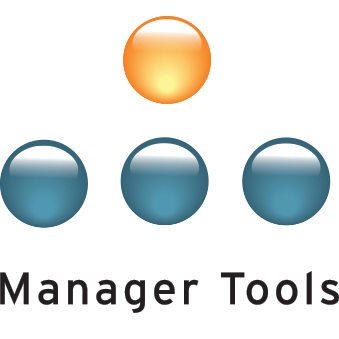
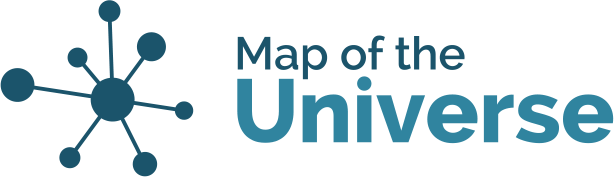
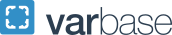
Use TextExpander
There is an application called TextExpander that allows you to create short-text snippets that can be expanded into larger pieces of text. I have recently taking on a role where I have had to send the same email repeatedly. By just typing a few letters, I have the entire content of my email written. And It is personalized because I have it prompt me for the person's name and company name. That's just the basics. You can get even more sophisticated once you master the basics. TextExpander can be found at https://textexpander.com
In reply to Use TextExpander by rbeynon99
Alt: TypeIt4Me for Mac
Great tip. I use TypeIt4Me, which is similar, works on the Mac, and is available under license (as opposed to subscription). I work in an environment with oodles of of acronyms. I use TypeIt4Me to expand these and ensure my audience understands any acronyms that I reference. Also great for addressing colleages with names like Sébastien that contain special characters, entering test data, and replicating any other form of repetive text. https://www.ettoresoftware.com/mac-apps/typeit4me/
In reply to Use TextExpander by rbeynon99
Can't Live Without!
Text Expander is one of my "can't live without" programs! I had to a clean install of my computer last weekend, and I installed 1Password and Textexpander before I did ANYTHING else! My stats graph says I use it at least 50 times a day.
Thank you for sharing such a great recommendation!
Best regards,
Wendii
In reply to Use TextExpander by rbeynon99
Outlook Quick Parts
I like it. Similar, I create Quick Parts in MS Outlook for similar items I need to email frequently. From the insert menu, I can quickly drop in previously assembled content.
https://support.microsoft.com/en-us/office/create-reuseable-text-blocks-for-email-messages-8fb6c723-c960-4c8c-9790-3e43ddc4b186
Buy multiples of cheap things and store them
Buying three packages of zip ties while I'm at the store is cheaper than making two more trips, so I buy multiples of small, cheap things and store them just in case.
Same goes for buying and stashing pens, lip balm, flashlights, spare keys, pain killers, and reading glasses; and extra cables like Wendii wherever I might need one.
This is related to thinking about your time as valuable and trading money for more of it.
In reply to Buy multiples of cheap things and store them by Joel Nickerson
Zip ties
Great recommendation! I only discovered about a year ago that you can actually buy zip ties (for some reason, I thought they were something only specialists could buy), now I have 500 in different sizes and colors and I find all sorts of uses for them.
Thank you for sharing!
Best regards,
Wendii
Before multiplication, subtraction.
First, delegate to the floor. Carry on with multiplications. See if anyone notices the initial "subtraction". Everyone has 168 hours in a week, and you don't get to carry any over to next week. If one is truly "out of time", Derek Sivers suggests "Hell Yeah or No." My multiplier, though, is about email and tagging. Search IS great, but labels/tags allow for search to give better results. I have dozens of filters created so that even unread messages in my inbox have labels already so when I am done reading one (and I keep 99+% of emails), I archive it and it's already appropriately tagged. As a sysadmin, I received 126000 emails one year from people but mainly from systems sending daily reports. 350 emails every day of the year: I read all of them and took appropriate action. All in 30-45 minutes a day, just like MT suggests: I have (now) two 15-minute email sessions a day, one at 11:15 (lunch at 11:30) and one at 3:45 (out the door at 4:00).
Drucker asked: "What needs to be done?" He was far smarter than I am, so I should ask that as well.
In reply to Before multiplication, subtraction. by Scott Delinger
And Things Too!
I love this! And I think subtracting "things" or "stuff" too can help. I love having stock of things I know I'm going to use, but I don't need to be cleaning knick knacks that I don't love, or a dresser that holds clothes I don't wear.
I'm going to try the labeling thing too - thank you for suggesting it!
Best regards,
Wendii
In reply to Before multiplication, subtraction. by Scott Delinger
Can you elaborate on how to
Can you elaborate on how to develop a tagging system? I've got some tags, but it sounds like you've got quite the system going...
"Waiting For"
One of my secret weapons is a Gmail label and filter that will send anything that I bcc: to myself into a label marked "Waiting For" indicating that somebody else has the next action step. This way it's out of my main inbox because it has been processed but is still very easy to get to if there is the need for follow up. I've been using this for a few years now and it's worked like magic and has saved me untold hours of time in eliminating the need to search through emails.
In reply to "Waiting For" by Christopher Shude
Genius!
OH! That's GENIUS!
Thank you for sharing,
Best regards,
Wendii
In reply to Genius! by Wendii Lord
And a step further....
In combo with that filter, I also have filters that will tag every email directly sent to/from anyone that I have 1:1 calls with. While prepping for the next call, I can easily skim through all of our email correspondence and look for the yellow tag (forgot to mention that I color-code my "Waiting For" label for visibility) and identify everything that I might need to circle back on. Huge time-saver.
In reply to "Waiting For" by Christopher Shude
re: "Waiting For"
I love this concept and will be implementing a rule in Outlook today to do just this. I am an habitual BCCer exactly for what you describe to see follow-up on emails. Great idea!!
Illumination
I set up a couple of IOT outlets attached to a lights throughout my home. I set the outlets to automatically turn on 20 minutes after sunset (when it is getting pretty dark).
Now I don't have to remember to turn on a light, or worse, have to stumble to my room in the dark.
In reply to Illumination by Benjamin Haas
I should do this!
I should do this! Then I wouldn't look like a 3 year old with bruises on my knees!
Thank you for sharing!
Best regards,
Wendii
Zapier
I use a service called Zapier to automate a variety of tasks. I have the service connected to my email, task manager, instant messager, office applications, and other things. I use it to ... (among other things):
https://zapier.com/
@Mark Horstman, I thought of how you might benefit from a tool like this when I read about your workflow for publishing Things I Think I Think (Sausage, Legislation, And… on 18 August 2020).
In reply to Zapier by Chris Walk
We love Zapier!
We love Zapier - and they're an MT company! (https://www.manager-tools.com/2017/10/wade-foster-ceo-zapier-how-we-use…)
Thank you for sharing!
Best regards,
Wendii
In reply to Zapier by Chris Walk
Love Zapier!
Our IT team recently blocked it from accessing any of our systems, which is a shame, but I used Zapier to send automated email every week with planned agenda topic for our weekly exec staff meeting, summarize customer survey responses and text me any time a customer filled out feedback on our website, send personalized welcome mails anytime someone new joined our large org, and check-in on dependencies and key result drivers anytime a responsible individual changed managers or disappeared from our address book (a not-infrequent event). Great product and great customer support team!
shortcut keys
If you work on a computer as much as I do, you have to learn what the shortcut keys are for your most-used functions. fo example, Ctrl+C (Copy), Ctrl+V (Paste), and Ctrl+Alt+V (Paste Special) plus shortcut keys for your most-used paste options, such as values (V), formats (F), or comments (C). If you don't know what any of them are, spend a few minutes hovering over the buttons you use frequently in your favorite programs or google them. And learn how to make them for ones that aren't already availble (again, google). I use a snapshot program all the time, so I created a shortcut key to take open the snapshot window tool when I need it. Also, if you use certain tools in a Microsoft program that are not on the Home tab of the Ribbon, customize the quick access toolbar to add them so you don't have to switch to the correct tab(s) every time you want to use them.
In reply to shortcut keys by Wimbreth Carville
Yes!
I agree - Learning more keyboard shortcuts is my winter resolution for this year. There's some handy dandy programs to help you learn here: https://zapier.com/blog/learn-keyboard-shortcuts/
Best regards,
Wendii
In reply to shortcut keys by Wimbreth Carville
Yes, this.
Those who use GMail, Google Calendar, etc. should be aware that even though these are web-based applications, there are keyboard shortcuts available. Turn them on, learn them, and suddenly you can be 5-10x faster at processing email as you're not reaching for the mouse/trackpad, scrolling, clicking little buttons, etc.
TIOO (Touch It Only Once)
The greatest productivity hack I utilize is Touch It Only Once. This is for those tasks that come due; in which there are optional installments or can be quickly resolved. For example, property tax payments in my area are paid twice a year and property insurance could be monthly, semi-annually, or annually. I found that when I pay the full amount due for the property tax bill or insurance premium the minute I receive the notice; I am never late on either and the whole affair is done for the year in about 5 minutes, no need to set an additional task or reminder for future installments.
I use the same principle on emails; if the response requires no more than a yes/no or common pleasantries, the email is responded to immediately after reading and properly archived.
In reply to TIOO (Touch It Only Once) by Daniel Shields
I looked at this...
thought about an answer, didn't have one, so went away and came back :-) :-)
Thank you for sharing!
Best regards,
Wendii
In reply to I looked at this... by Wendii Lord
Touch it once when handling emails
I also apply the "touch it once" principle when handling my emails at fixed time during the day.
At the end of the day, I have an empty inbox. That significantly reduces my stress.
In reply to Touch it once when handling emails by Z. George Gao
I've been doing this for
I've been doing this for years too. Granted, I don't do the "Email 3 times a day" thing but with the amount of automation that Gmail does now (as opposed to when Mike & Mark originally talked about it on the "Got Email?" podcast more than a decade ago) I don't think it's necessary. Basically, here is my workflow - Anything that hits my Primary inbox (everything else has been filtered out by then) 90% of the time comes from either my boss, a peer, or my team. At that point:
A) If I can respond in 2-3 sentences or less, I do it right then;
B) If it requires "work" on my behalf (or a follow-up with another person not on the chain), I send it to Google Tasks immediately;
C) If it requires more than 2-3 sentences and/or some contemplation, I "snooze" it until the next day.
Before doing this system, I was at inbox zero maybe once a week or every other week....sometimes longer. Since doing this workflow, I'm almost always at inbox zero. Nothing is in my inbox (unless I'm literally in a meeting) where I obviously don't do the above.
I know I may catch some flak by eschewing the "Email 3 times a day" guidance but I find the filters and newer features (snoozing, tasks rather than using Email as task management) has helped me change the behavior. I spend more time "working" and producing and less time "doing Email". Almost nothing to gets to my "Primary" inbox unless it's my boss, a board member via my boss, my team, or a peer...an actual person.
Quick Access - Launchbar or ActiveWords
One of the tools I like is something that makes it easy to get to stuff that I do repeatedly. People have mentioned TextExpander and other variants of storing repeated common text blocks / abbreviations.
Another variant I like is something that lets me quickly jump to a website, application or document from my keyboard - so I don't have to go find the icon or hunt through document folders. On the Mac, there is the built in Spotlight, though I have gotten used to LaunchBar, which has a bit more functionality. On the PC, there is the very powerful ActiveWords (any word / phrase can become an action).
With either you get a keyboard shortcut (like Cmd-Space or Space-Space) and then your shortcut or whatever. Saves me all sorts of time.
Two relevant quotes
And because I just red Friday'sThings today, here are a couple quotes I came across this morning that seem to be relevant to the topic:
"Civilization advances by extending the number of important operations which we can perform without thinking about them.” — Alfred North Whitehead
“The costs of your good habits are in the present. The costs of your bad habits are in the future.” — James Clear
In reply to Two relevant quotes by Jack Vinson
Love the Whitehead quote
It reminds me of something I look for when hiring- I want someone who is ambitious and lazy. It's that unique combination of very high aspirations and a relentless focus on getting there with the minimum amount of effort in the long run. I usually have to explain it before the lightbulb goes off. It's the embodiment of that quote, one that I have just now added to my Evernote quotes list. Thanks!
Windows Key - V
I just discovered this new feature in Windows 10. If you hit Windows Key-V instead of CTRL-V, you get a selection box of items that have been on your clipboard. This functionality was in the MS Office products, but it looks like Microsoft extended it to the OS.
In reply to Windows Key - V by Ray Garcia
Great idea!
This was turned off on my Windows 10 version but I quickly turned it on and it works great. Love this stacked history of things I've copied. This is great for creating demos or items where I need to reuse information or data across a wide variety of tasks, emails, etc..Cheers!
Trello and GTD
I have been using Trello and GTD for some weeks now, following this article: https://blog.trello.com/gtd-getting-things-done-maximizing-productivity….
I am liking it. As for the time multiplier aspect of it, it helps me to save time of remembering things that I need to do by having a place where I can put all that come to my mind at the moment when it comes.
In reply to Trello and GTD by Paulo Augusto …
Trello and GTD:
Being new to Trello and the just getting my GTD set up, I found a good video in YouTube that is begining to help me learn to make some more stuff "automagic" in my processing. https://youtu.be/CnqPFtrywCY
I'm liking Trello a lot, and have moved out of MS To-Do, which is nice, but more steps to inbox or process.
My time multiplier here is my learning curve, but having used MS Flow (now Power Apps) previously, I'm working to tie it all together.
Between both the built in Trello power ups, and MS Power Apps, It is coming together pretty nicely.
Mike
Alt + Shift +Arrow keys
In most Microsoft Office applications, the key combination Alt + Shift +Arrow keys lets you rearrange table rows, bullet points, or even whole paragraphs. This has easily given me back years of my life, as I dont have to fight with copy/paste to restructure information
Online transaction saves time and cost less
Online nowadays is a huge help - it saves time and lessens cost! Before this pandemic, I am having a hard time saving money with all transactions being done physically. And when all this online transactions came up and continuously improving - I can say that this part of technology is indeed helpful. (I have been scammed, thankyou!) So yeah I can say that these online transactions do have the essence of a time multiplier because it saves me time to do other important tasks.