Hello,
I'm sure the community here has ample experience managing shared mailboxes, so I'd like some suggestions on how we should manage ours.
I have a small team of people who deliver 9 IT help desks. Each help desk has a mailbox. Each mailbox requires more than 1 person to manage due to the volume of mail we recieve.
We cannot implement any new software or tools and are currently using Microsoft Outlook.
Currently each analyst tags the email with their own 'colour' to let others know they are working on that email, but due to the delay in office caching and our network, it can be several minutes before the 'colour' shows up on another analysts mailbox, meaning we often get 2 analysts working on the same email.
Do you have any clever ways of managing your team mailbox that I could use or adapt to suit my team?
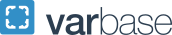

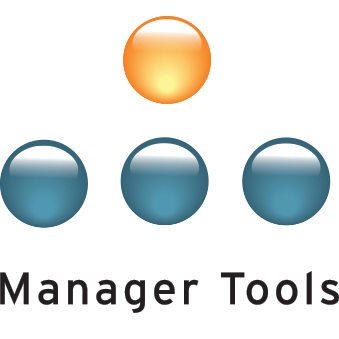
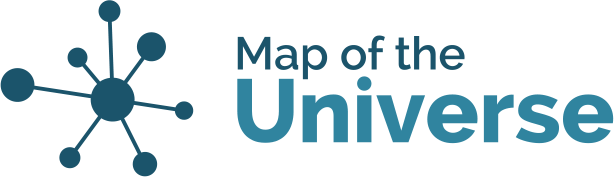
Same here
Hi Ach, if you get an answer I'd like to know too. We have a similar set up.
Questions, ideas, may not be helpful
Hi, I'm trying to understand the workflow. Do emails to the Helpdesk not trigger any ticket creation? So, your Helpdesk doesn't work in tickets at all, only email? Or, are these emails in addition to a ticketing system? Perhaps this dual intake method could be reconsidered.
What's the expectation for replying? Slowing down the rate of replies and requiring everyone to wait 30 mins would solve the issue of the delay on flagging the email. And have a rule that only flagged emails can be worked. That eliminates the chance of replying while waiting for the flag to propagate. I can't imagine that there's an expectation that all emails need to be responded to immediately. If the bottleneck is this delay in the color appearing then eliminate the constraint by making the color flagging propagation time a non-issue.
Why are you limited to Outlook? You could install a free, non-outlook email client like thunderbird. Outlook is bloated and slow. When I worked in a Helpdesk and shared a mailbox we used ultra-lightweight apps and we replied to customer inquiries simply and quickly. We just bcc'd the Helpdesk address on the reply.
There are kanban tools that work with Outlook. Or if you all share a space you can create a kanban board yourselves.
There are lots of server side tricks to flag emails before they reach the mailbox, but I assume you don't have control there.
Sorry if none of this is helpful. I hope that you are able to retool in the near future. I think the best solution is a ticket system for intake and processing of all Helpdesk email.
Queue Monitor
I have worked in similar situations (though using ticking systems instead of emails). One very effective solution would be to assign a queue monitor, who would triage all incoming mail and assign it to the correct analyst based on help desk location, workload and knowledge of the particular incident or request. I would think one queue monitor who covers all mailboxes would be best, but a queue monitor per help desk would also work. I would also have this be a rotating position, have one person assigned to it for a week or two.
This has additional benefits of increasing communication and knowledge transfer between help desk. To help with this part I would require "warm transfers" for incidents/requests with a high impact or urgency, or for more complex incidents/requests. A "warm transfer" would be a call from the queue monitor to the analyst that is going to receive the ticket/email, to let them know that it is incoming and urgent, or to ensure that they are the correct person to handle the issue.
I have worked with similar setups before and it can be highly effective to increase response rate, communication, and knowledge transfer between people and areas. You won't have to worry about multiple analysts working on the same email, because no one is going to be working on anything that hasn't been assigned to them. And you have someone who will have a very good overview of all emails coming in who can easily spot patterns and bigger issues as they emerge. Another benefit is that this will eliminate analysts cherry picking emails, which can create a situation where a undesirable email may sit in the inbox with no one looking at it because everyone is waiting for someone else to take it.
Change the subject field
Hi Ach
This may or may not help you out depending on the caching delays....give this a try
When you open an email in Microsoft Outlook for viewing purposes, it is a little known feature that the subject field is actually editable.
You could have a system where on opening a new mail from the shared inbox, the team member adds his name to the start of the subject field and then saves the email. This will change the subject field in the shared inbox to include their name and would therefore indicate to others that the email is already being handled by person named in the subject.
In addition, if for some reason the team member wanted to put it back in the queue, they can re-edit their name out of the subject and resave. Similarly, it can be reassigned in this manner also.
This should work, but I cannot speak for the delays in your system.
Hope this helps.
Kind regard
Kevin
In reply to Change the subject field by Kevin Picton
Editable?
How do you edit the subject field? We are new to using a group inbox and this might be helpful. I can't seem to figure out how to edit it the subject field though.
In reply to Editable? by Carol Raymond
edit the subject field
Open a mail.
Click on the subject field. It won't immediately be obvious that it is editable, but you can now type, use delete key, etc.
After editing it, you have to save the changes.
Once saved, the subject has been updated.
Team shared mailbox
Hi there! I was excited to find this information and will be reviewing the feedback people of shared, great tips I may be able to use! The shared mailbox my team uses is for customer service, so not exactly the same concepts that may work for IT, but what we do is immediately "REPLY ALL" that we are reviewing the email. This is something our customers love because they receive confirmation that someone has it. Thus truly works great too because if someone is working on it and actually has questions or replies with an answer, the customer may come back with a reply while our person is at lunch or away, and someone else on the team can pick up where they left off. I will review these other tips to see if I can make any further enhancements to our process! Thanks again!
Team Shared Mailbox - Will Call Orders
Hello!
I just started managing a Team Shared Inbox for Customer Service at a manufacturing co. Once I receive the emailed or faxed orders that get sent to the customer service email, I assign them to each rep with their color & I have been printing the orders out and putting them in their boxes outside their cubicles instead of sending them to each reps email.
They want me to eventually work remotely and I would not print the orders out at all and only email the orders to the specific rep. The problem we have is that we often have Will Call orders that need to be input quickly as the customer is at the plant to pick up their orders. By having the printed orders available to grab & input quickly, it makes that easy to do. However, if the orders are only emailed, does anyone have a suggestion or solution to the most effective way to handle the Will Call orders quickly? Right now, all orders go into a Completed folder, but if they are emailed over to individual reps, how could anyone find that Will Call order quickly?
Thank you for any & all input or suggestions!
Color coding messages
We have a team of 5 who share one inbox and as much as possible we're trying to get them to work in that main inbox so that they are all aware of everytihng going on. it's overwhelming sometimes when things are very busy to keep on top of all the emails but to make sure everyone knows what needs to be done we use categories. Youc an set up "Quick Set" categories in Outlook which will color code the emails to show that someone has taken ownership of the email and is processing it. You could also use this to assign things to specific sales reps.
The issue that we've foudn is that now our emails are much longer task lists and sometimes we need multiple people to complete tasks that are within one email. If anyone has a simple way or quick way of making note of partial completion or if there are plug ins that will allow a simple task list to be created from Outlook that would be of great benefit to us.
In the research I've found two things, above notes indicated that we could add names to the subject if multiple people are to be assigned to take care of something then simply remove their names once their part is done. That might work. (Because we also use categories to indicate that everyone has read the email so categories won't work for this for us).
And the other thing I found playing around in Outlook is that when the email is opened there is an "Action" item int he top ribbon and that will actually allow you to edit the email. so different members of the team can mark next to the task if they have completed it. May work for us but still a few extra steps.
Would welcome any additional suggestions anyone would have. Have used programs like Trello in the past but not sure how it would work/integrate with Outlook.
Oh! That's a serious problem
Oh! That's a serious problem if more than one person is working on the same issue. If you are handling a manufacturing company, it would be better to assign a specific individual to handle each issue per department. Like for example, one person will over see the issues in the inventory system then, another person will oversee the sales system. In that way, you can minimize several persons handling same issues. Hope it helps!