Here's an interesting article from Inc.com, citing the author Michael Schrage, arguing that organizing your inbox is effectively an antiquated idea. Now that search tools are so good, there's no reason to spend your own time organizing your email, and in fact, it may hurt your performance.
Here's the link:
It seems like a valid argument if and only if your search tools are really reliable and up to date, but I wonder how many of us have such tools at our disposal? And what about the danger of the software failing us? I had previously used Google Desktop search for exactly this and it worked like a dream. Unfortunately google has stopped supporting this software and I was left totally unorganized! I have since organized my folders AND found another search program (unfortunately not free) that really helps. My approach is to use both approaches since they both have value and can synergize nicely.
I'm curious to hear other opinions on this one...

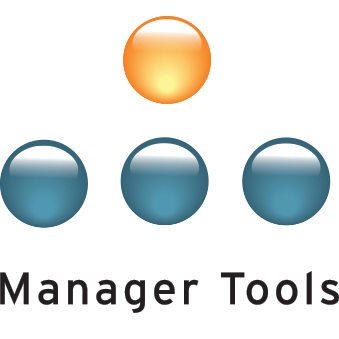
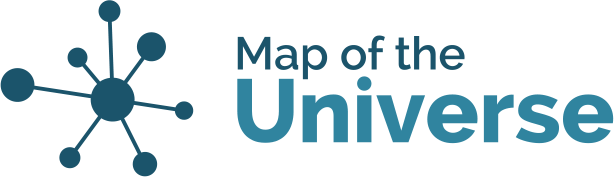
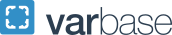
Inbox Zero
KurtSD
I do clear down my Inbox to zero daily. Once there are no actions remaining in the email, all emails get filled to an "All Mail" folder - i don't delete any emails, and if i run out of space i move the emails to a Outlook pst file. I don't create any folders or tags or anything like that. I do run Google search so I can find emails (you do have to make sure emails contain enough key words and are spelt correctly). Google desktop search still works. Windows desktop search is supposed to be pretty good as well. What search program do you use?
Inbox Zero helps. Not filling saves time. Search helps.
Anandha
I might also suggest a
I might also suggest a read of "Getting things done in the Google era" by Douglas Merrill, the former CIO of Google who discusses this at some length. While Google desktop may be on the way out, Windows search has been getting progressively better, not to mention Apple Sherlock, which is quite good. In either case, I have stopped filing all documents and email, and while nerve wracking at the outset, this approach has turned out to work quite well for me.
Good luck! Bob
Search software
Thanks for the comments Anandha,
In my case, we store all of our company files on a server, so finding a search program that can find files and email by keywords (and even search inside documents for words that are contained) is quite difficult. Google Desktop works for this, but Google has stopped supporting it and it's nearly impossible to find it online anymore. The program that I'm using now is called Copernic Desktop Search. At the risk of sounding like a shill for their company, I'll say it works great! It can search in any location (even servers) and indexes everything, emails, files, etc and finds any word you may have had inside those documents (no metatags needed). In other words, if I say to myself, "what file was that from last month where I presented the data on project X?". I would simply type in "project X" into the search and then it would show me all files, sorted by file type and date. The same holds for emails as well. It's pretty amazing.
I have stopped organising
I have stopped organising my email by topic a while ago, and rely on a desktop search tool to find old stuff when need be.
Having said that, I use a couple of folders to manage my day to day activities. I have folders for
I review all of these folders at least once a week to make sure there a no loose threads.
Still quite a few folders - but works much better for me compared to trying to remember where I filed someting....
-
I vote for getting rid of folders and use search
For work we use Outlook 2010 and its search feature is excellent. I receive ridiculous amounts of email and here's how I organize it in Outlook:
I have three folders for incoming:
-Inbox - Everything comes in here and I try to keep it clean (some weeks are harder than others). After I read something I do one of four things:
-No action needed, it goes straight to the Archive folder
-Take action/reply immediately, then email goes to the Archive folder
-Create a task to do later, then email goes to the Archive folder
-If it's something I want to discuss with someone in a One-on-one or in a team meeting, I forward it with the 'forward to OneNote' button and put it in that person's OneNote section or in the team meeting section.
-Other - I receive automated emails several times a day that don't need immediate attention, so I set up a rule to forward these to the Other folder so I can review them at a later time. After I review emails in this folder I move them to the Archive folder.
-Archive - After I've read something I move it to this folder. EVERYTHING eventually goes to this folder. I rarely delete anything.
I use Auto Archive and send anything in the Archive folder to a .pst folder after two weeks. I create a new .pst for each year, and keep the current year .pst and one year back open in Outlook so I can search them. I don't auto archive the Inbox or Other folder as these are cleaned out regularly.
I set my Search Options to include results from all folders. Get to know the shortcuts to search for things like:
From:Smith (to search for a mail from Smith)
Received: last week
hasattachments:true (only search for mail with attachments)
To: Jane Doe
You can combine these together also. For instance if I wanted to look for an email from John that had an attachment and had a keyword called 'quality' it would be:
From:Bob hasattachments:true quality
A few other notes:
-Try to set aside times throughout the day where you check email, instead of constantly looking at it.
-Turn off the option for "Show New Mail Desktop Alert". This really helps minimize distractions so that your day is not email driven.
I've been using these methods consistently for several years now and I find it works great. Hope those ideas help!
Folders and Tags
I've been using the following system (folders and tags) for a few months now and it seems to work well for me:
http://manager-tools.com/forums-6296#comment-69246
It has a similar feature to Junie's method with one major folder that emails go in. I appreciate the tips on Auto Archive as our company is about to change their archiving system.
Oh, and although I save most emails, I also try to use the best organization tool available in any email system --- the trash can.
Phil